LinkedIn Advertising Made Simple: A Step by Step Guide
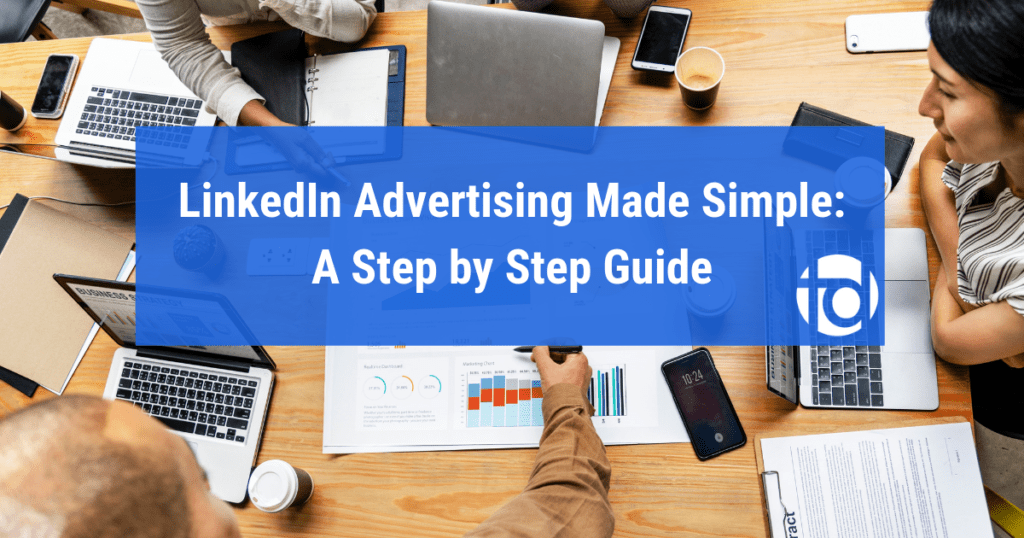
LinkedIn can be an incredibly powerful marketing tool for your business, but unfortunately many businesses either aren’t using LinkedIn correctly, or aren’t using it at all.
LinkedIn is a business and networking oriented social network with over 562 million users, and they are arguably the number one social network for lead generation.
In this step by step guide, we will walk you through everything you need to know in order to grow your business using LinkedIn.
The first step, if you haven’t already done so, is setting up your LinkedIn Company Page. If you already have a Company Page, it is crucial to make sure that your page is complete, since complete pages attract twice as many viewers as incomplete pages.
If you already have a complete company page, you can go ahead and skip to Step 2 – Creating a LinkedIn Marketing Strategy.
LinkedIn Advertising Step 1 – Creating a Company Page
In order to create a Company Page, you must already have a personal LinkedIn profile. If you do not have one, you can learn how to set one up here.
You can then use LinkedIn Marketing Solutions to create your Company Page.
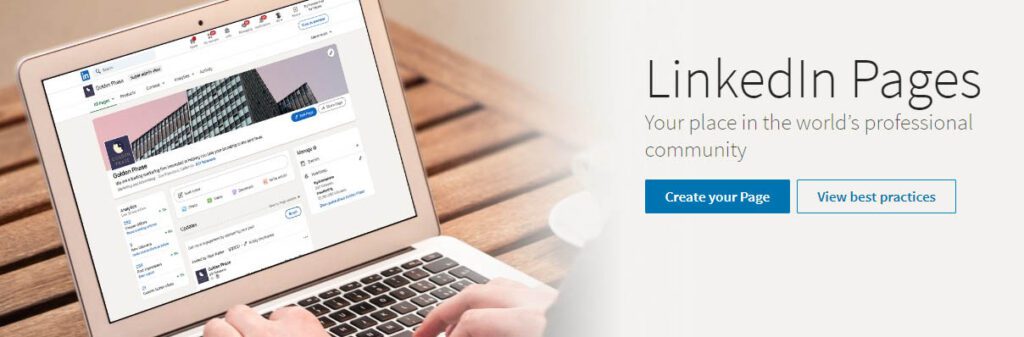
From this page, simply click “Create your Page.” to get started.
Next, you must choose if you are a Small Business (<200 employees), a Medium Business (>200 employees), a Showcase Page (Sub-pages associated with an existing page) or an Educational Institution.
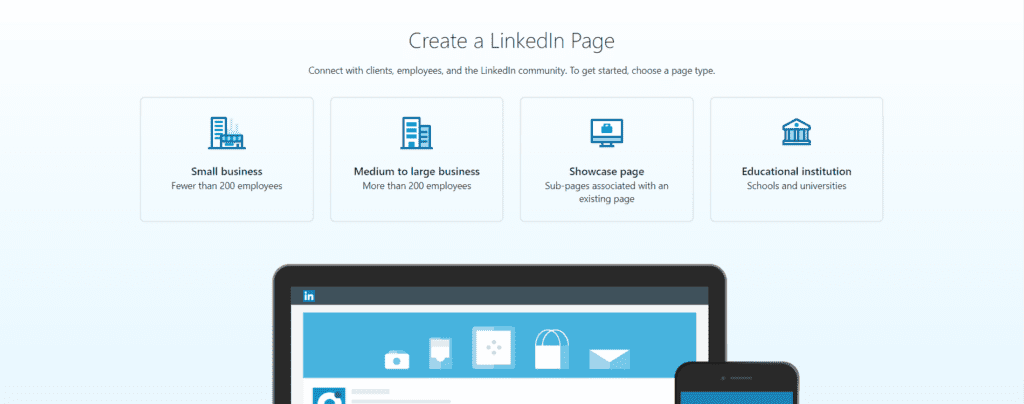
Select the appropriate option for your business, and you will be taken to a page where you can fill out your Page Identity, Company Details, and upload a company logo (a 300×300 pixel image is recommended). The company logo will act like your Profile Picture on a Facebook profile.
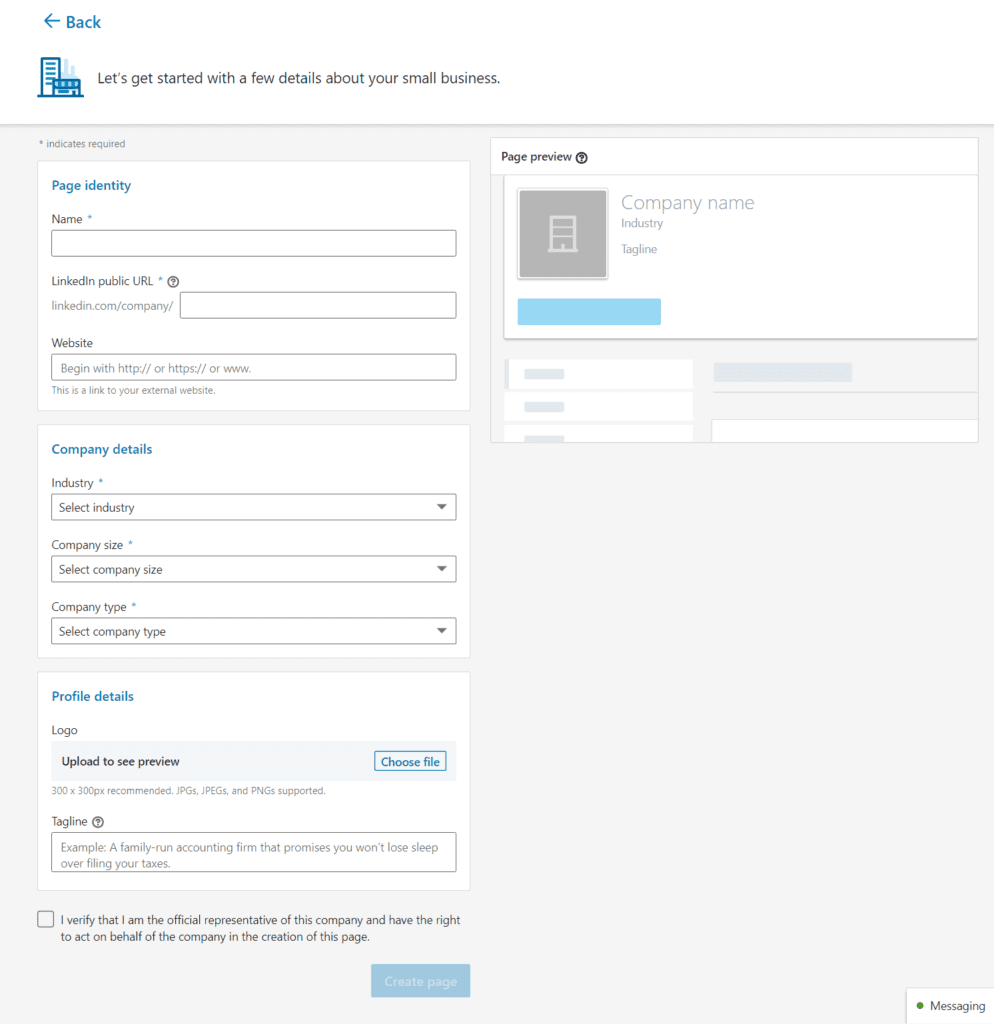
Once you have completed this step, you will be taken to your new Company Page, with an overlay asking you to get started.
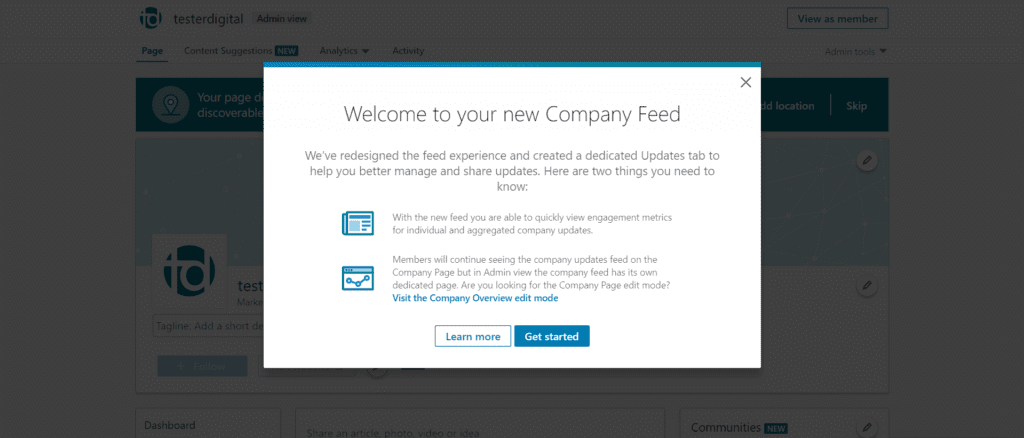
Go ahead and click on “Get started” and LinkedIn will walk you through completing the rest of your Company Page.
This step is relatively intuitive. LinkedIn has a page editing tool with different aspects of your page listed in a column on the left. Green check marks mean that section of your page is complete. Go through section by section and complete your page.
If you accidentally close the page editing tool, or want to come back and make edits in the future, you can always return to the editing tool by clicking the pencil to the right of your company name on the Company Page.
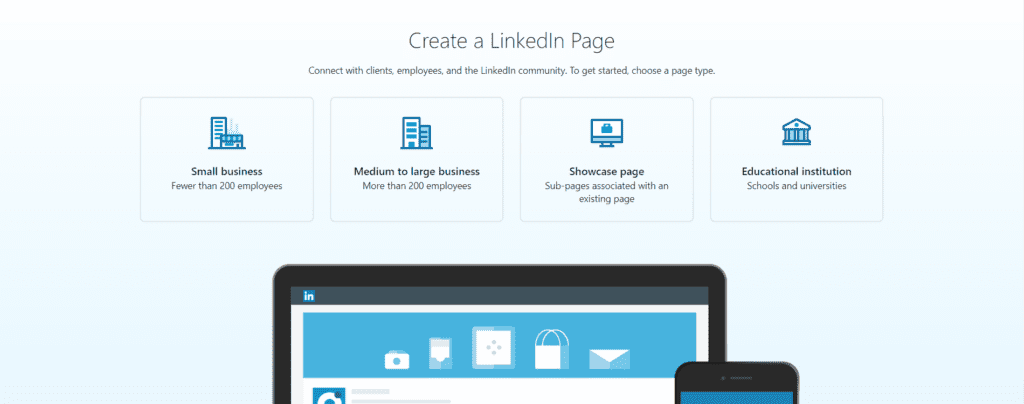
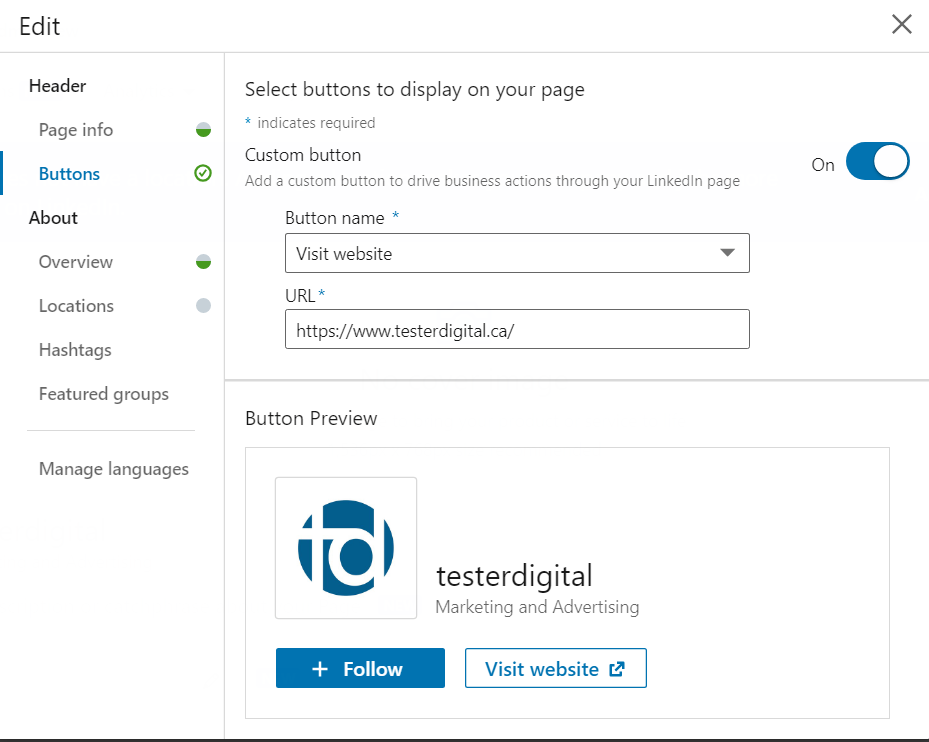
One of the most critical aspects of your page is the Company Description, which can be found under the Overview tab. You are allowed 2000 characters to describe your company. The first 156 characters are crucial, as these will appear in the Google preview of your company page.
Another interesting option is the “Buttons” tab, which enables you to add a custom button to drive business actions through your LinkedIn page. Your options include Visit Website, Contact Us, Register, Learn More, and Sign Up. You can use this button to link to a specific landing page on your website.
Once you have all of your green check marks, you are ready to return to your company page and upload a cover photo. This image should be 1536×738 pixels. To begin simply click the pencil on your cover photo, and select Upload cover image.
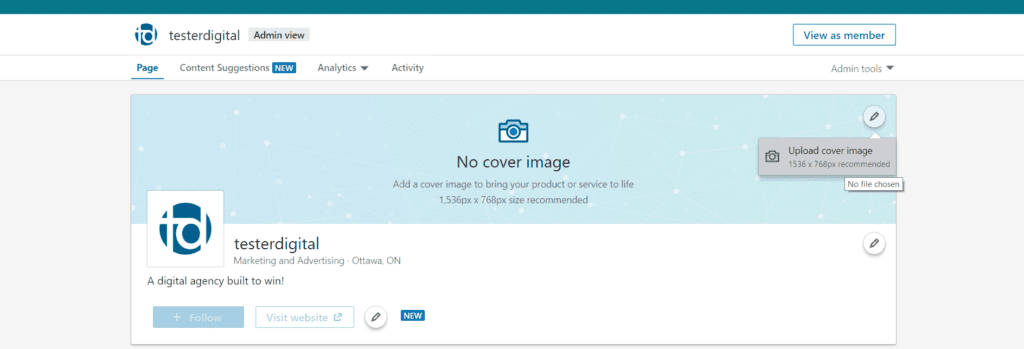
One important point to note is that your cover photo will crop differently on different devices, and unfortunately there is no way to work around this issue.
We recommend that you use little to no text in your cover image, and use an image that will still look good even if sections of it are cut off.
We also recommend previewing your cover photo on multiple devices to make sure it looks good.
At this stage, the creation of your page is complete, but the work is far from over.
If you will be sharing page administration duties with anyone else within your organization, or with a digital marketing consultant, you can add Administrators under the Admin tools dropdown menu.
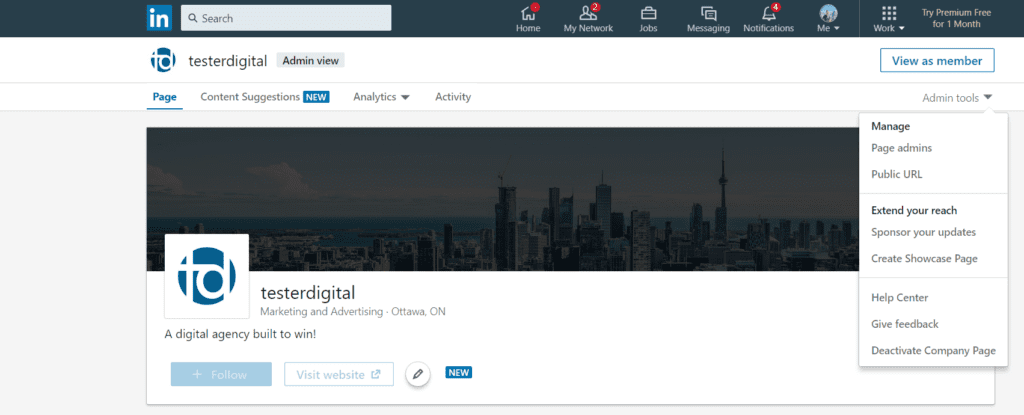
Simply click Page admins under the drop down menu, and type in their name to search for them on LinkedIn. Once you have added them, you must save your changes.
Now that your page has been created and completed, and your administrators are set, you are ready to create a LinkedIn marketing strategy for your company!
LinkedIn Advertising Step 2 – Creating a LinkedIn Marketing Strategy
The first step in creating a solid LinkedIn marketing strategy is knowing your own goals – what exactly are you trying to accomplish with your LinkedIn marketing efforts?
There are many options to choose from – you can use LinkedIn to try to bring users through the marketing funnel as discussed in our guide to Facebook Advertising.
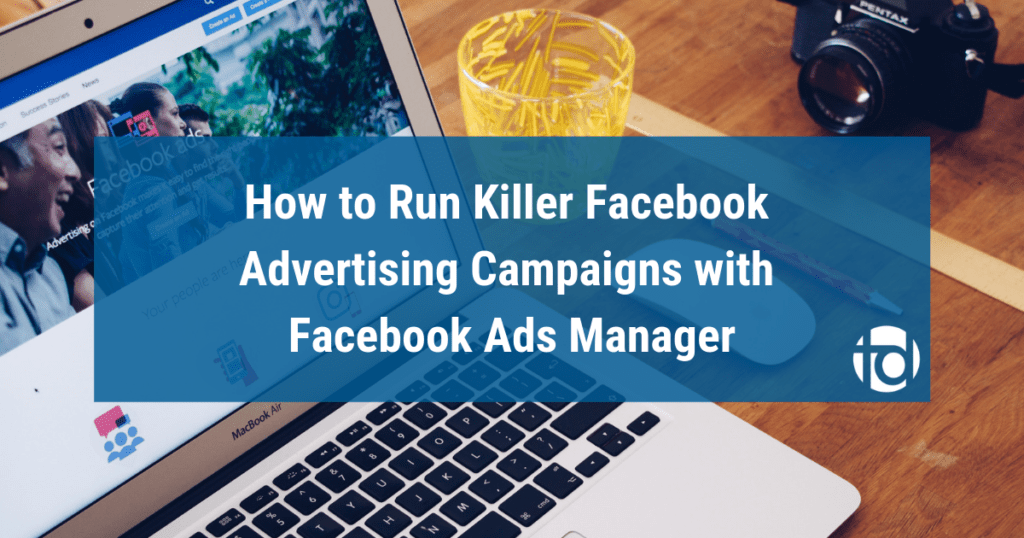
You can also use LinkedIn to establish yourself as a thought leader in your industry, or to recruit talent to your organization.
You may want to accomplish all of these things and more, but it is important to focus on one goal at a time, and create a plan to achieve your goals.
SMART goals (Specific, Measurable, Attainable, Relevant, Time-bound) will help to keep you on track and ensure you accomplish what you set out to do.
There are many different ways to market your company through LinkedIn, so once you have your goals laid out, you can choose which strategies you would like to implement.
2.1 – Content Creation and Sharing
The first strategy is marketing through content creation and sharing. If you can create eye-catching, meaningful content that provides value to your audience, you are much more likely to engage them.
As with Facebook, content will perform best if it is visually appealing and concise, with a clear call to action.
You can also share existing content from other sources that may be relevant to your business. This will show that you are connected within your industry and paying attention to what is trending.
Posting content regularly is critical, as LinkedIn has reported that companies that post at least once per month gain followers 6 times faster than those that do not.
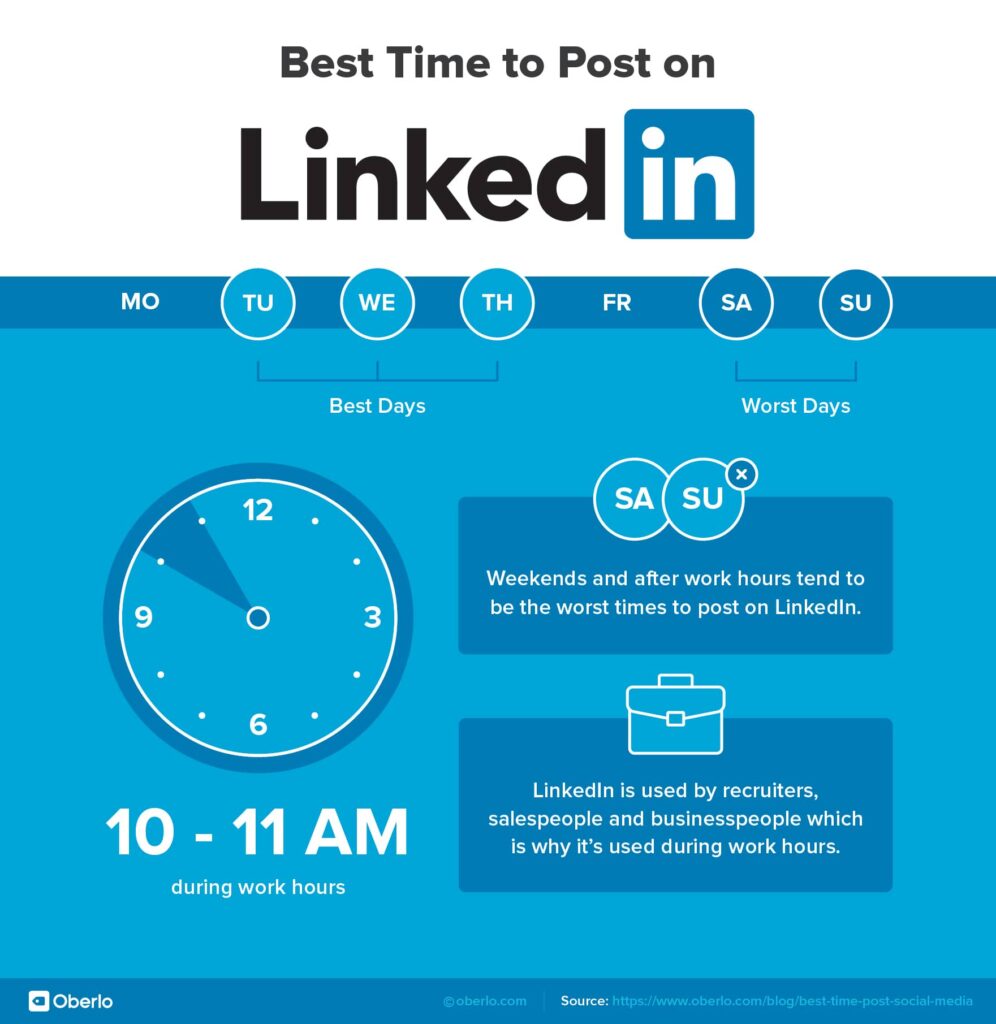
It can be beneficial to post content as frequently as once every weekday. We recommend posting in the morning, lunch time, or early afternoon, Tuesday-Thursday, as these are the times when LinkedIn users are most active.
You may find it overwhelming to regularly post content on multiple platforms, so having a Content Calendar planned out in advance can be immensely helpful to keep you on track and consistently deliver timely, relevant content. Fortunately there are a number of content calendar templates and guides available to help you – this one from Hootsuite works quite well.
If you are posting a video to LinkedIn, it is worth noting that videos uploaded directly from your computer are given a higher ranking by LinkedIn’s algorithm than videos linked through YouTube, so when possible, upload videos directly from your computer.
Apart from simply posting content on your company feed, you can also utilize paid advertising to market content using LinkedIn Ad Campaigns.
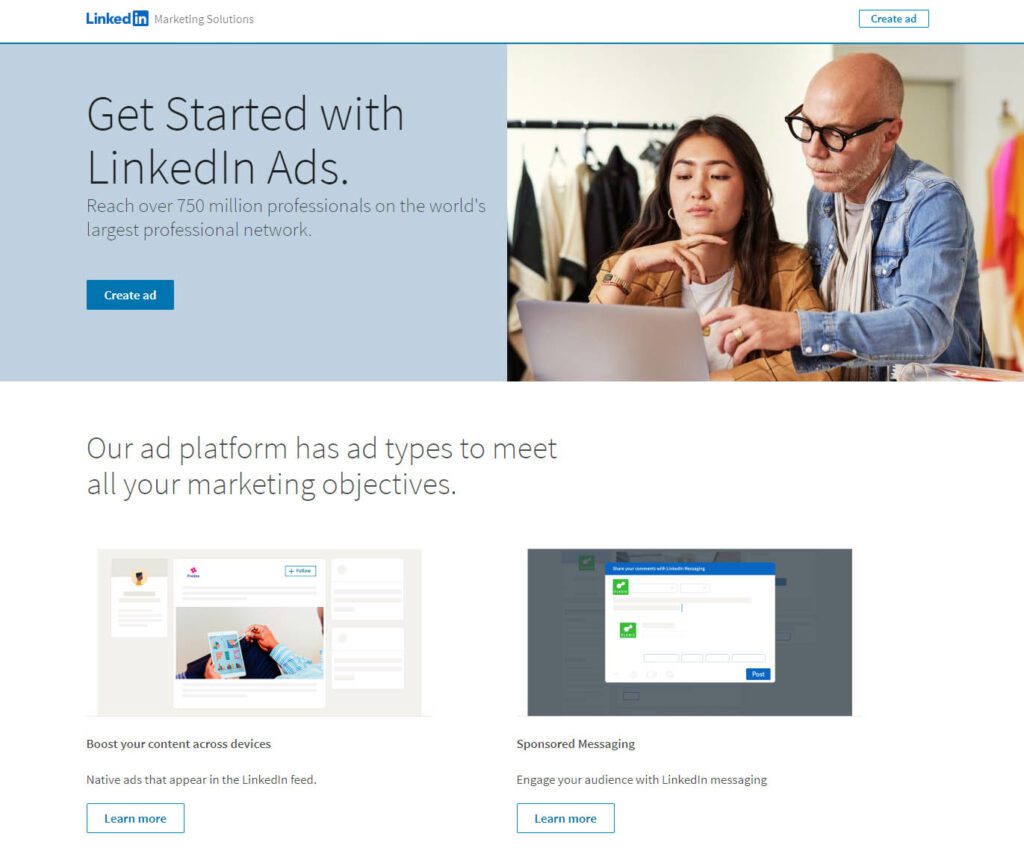
This platform works in a very similar fashion to Facebook Ads Manager, and the folks over at HubSpot have put together an excellent guide to running LinkedIn Ad Campaigns which you can find here.
2.2 – Have Employees Connect with your Company Page
This may be the simplest way to expand the reach of your company page. If your employees are advocating for your business, you will be reaching their followers as well as the followers of your company page.
By having your employees connect with your company page, your company page will appear on their profile, and their profile page will appear on your company page.
It can be very beneficial to educate your employees on the value of maintaining an updated, professional LinkedIn profile, and engaging with the company page and sharing company content with their followers.
2.3 – Utilize LinkedIn Groups
Joining and participating in relevant LinkedIn groups can allow your business to network with other businesses within your field.
To search for groups you can simply use the search bar at the top of your LinkedIn homepage. You can also browse groups recommended by LinkedIn by following these steps:
- Click the Work icon in the top right of your LinkedIn homepage and select Groups from the menu that appears.
- Click Discover at the top of the page to view suggested groups.
- You can then request membership by clicking the Ask to join button under the group description
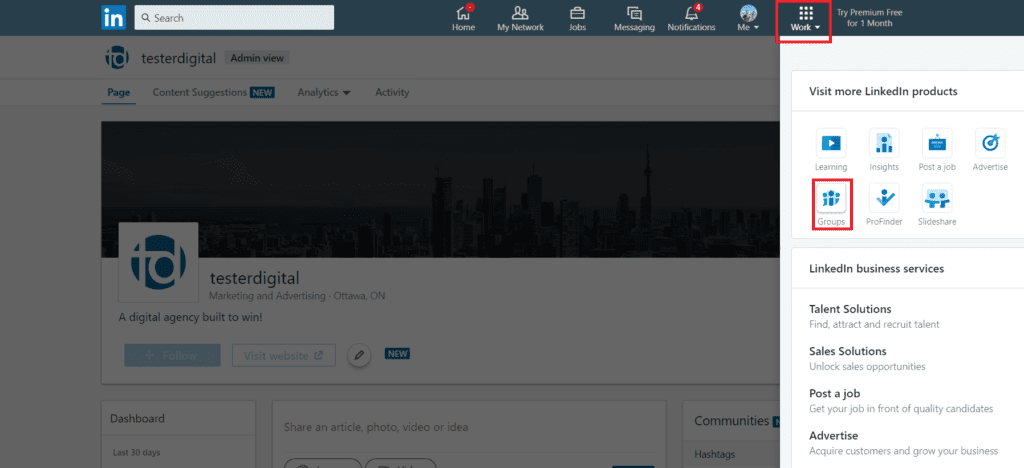
You can click a group’s name to learn more about it, or click ask to join to request an invitation to the group.
Once you have joined the group, you are free to post and engage with other group members as you see fit.
LinkedIn Advertising Step 3 – Fine Tuning with LinkedIn Analytics
Once you have your company page set up and a marketing strategy in place, you are ready to use LinkedIn Analytics to refine your strategy and engage even more followers.
LinkedIn Analytics will allow you to see when your page is performing well, and when it is performing poorly, so that you can make adjustments as needed.
The Dashboard in the left hand column of your company page provides a quick overview of visitors, post impressions and new followers in the past 30 days, which can provide a helpful snapshot of recent performance.
However, the Analytics drop down menu can provide much more in depth information.
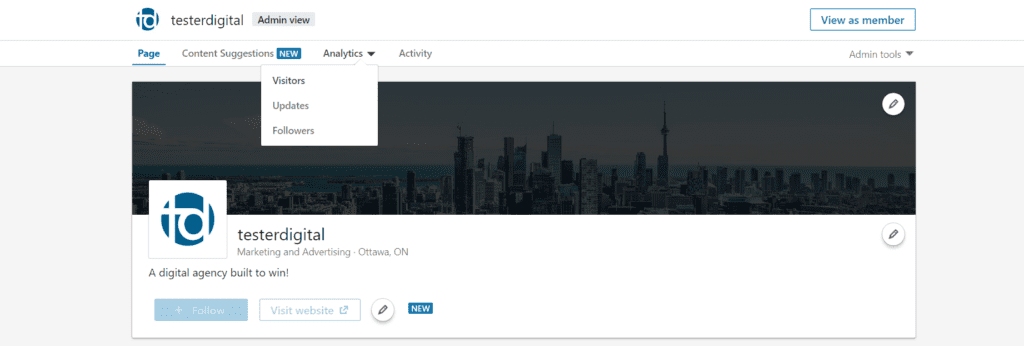
Clicking this menu will give you 3 options: Visitors, Updates, and Followers.
3.1 – Visitors
This is where you can learn more about who is visiting your company page. You will be able to see page views and unique visitors in the past 30 days.
You can also look at demographics to learn more about the job function, location, seniority, industry and company size of your visitors.
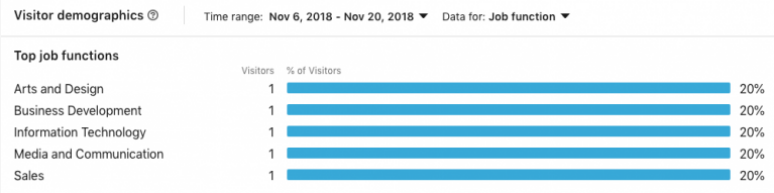
This data can be very useful in helping you refine your future targeting, as you can see what types of professionals are engaging most with your content.
3.2 – Updates
The Updates page is where you can get data on how your content is performing. By default, the updates page will show you aggregate data from all of your content. If you scroll to the bottom of the page you can find data on individual posts.
You will be able to view data for the following Engagement Measures: Impressions, Unique Impressions, Clicks, Likes, Comments and Shares.
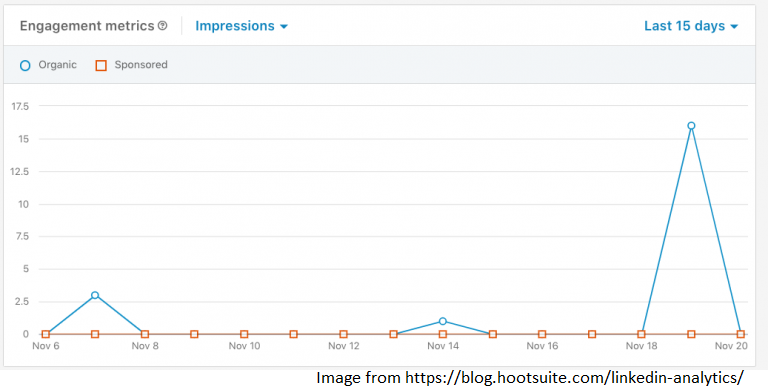
It is important to differentiate between Impressions and Unique Impressions – If you are getting a lot of impressions, but far fewer unique impressions, it means the same people are seeing your content multiple times. Unique Impressions represent viewers seeing your content for the first time.
This data will allow you to determine specifically which pieces of content are succeeding and failing, so that you can adjust future content accordingly.
3.3 – Followers
This page enables you to track how you have been doing at recruiting followers to your page, and provides data on those followers.
You can view Follower Highlights which will give you an overview of your total number of followers, and new followers in the past 30 days.
You can also view Follower Metrics which will graph out your follower growth over time.
Viewing Follower Demographics allows you to view the demographic info on followers, similar to the “Visitor Demographics” mentioned in Step 3.1 above.
And Companies to Track shows you how your business is comparing to other companies in your field.

Companies to Track provides you with highly valuable information. If your company is being outperformed by other companies in your field, it is worthwhile to look at their pages, and the content they have been putting out recently.
This can give you ideas for your own content and improving your own company page.
By creating a complete, professional looking Company Page, developing a solid LinkedIn Marketing Strategy, and fine tuning your results using LinkedIn Analytics, you should be well on your way to optimizing the performance of your business on LinkedIn.
If you would like help with your LinkedIn marketing, or any aspect of your Digital Marketing Strategy, we would love to hear from you! You can schedule a free consultation here.